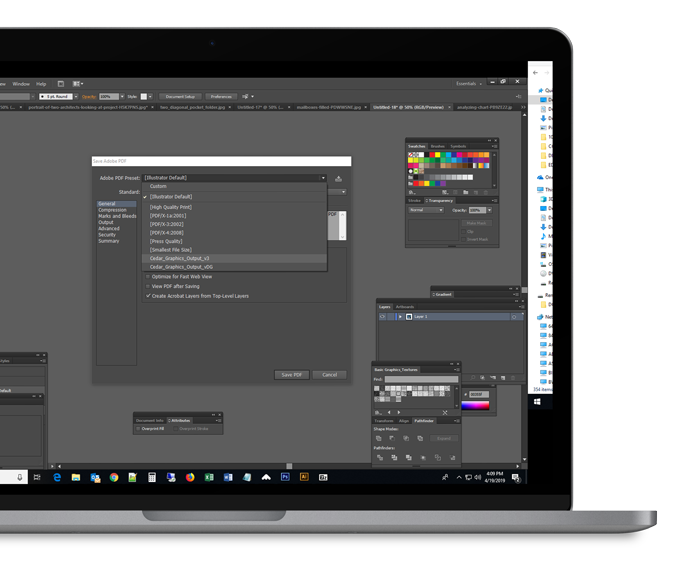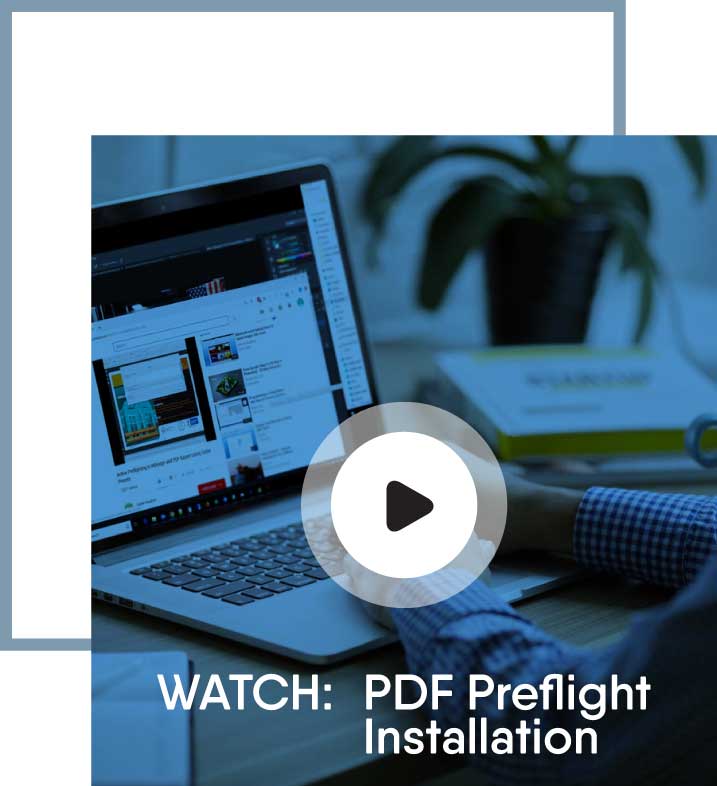1. GENERAL. All sales are made pursuant to the terms and conditions set forth in this quotation, notwithstanding the provisions of any purchase order or other commercial form of Customer submitted to Cedar Graphics. Any terms or conditions of any purchase order or other form issued by the Customer, which are in addition to, modify, or are inconsistent with the terms and conditions of this quotation will not be binding on Cedar Graphics unless the Customer and Cedar Graphics agree, in a separate writing, to such additions or modifications.
2. NATURE OF TRANSACTION. The parties agree that this transaction is a Commercial Transaction constituting the sale of goods and is subject to and shall be governed by the provisions of Article Two of the Uniform Commercial Code as it has been adapted and amended by the State of Iowa, and modified by these Conditions of Sale and/or Quotation.
3. QUOTATION. A quotation not accepted within thirty (30) days is null and void. All prices are based on material costs at the time of quotation.
4. PROOFS. Pre-press proofs shall be submitted with original copy. Corrections are to be made on “Master Set,” returned marked “O.K.” or “O.K. with corrections” and signed by Customer. If revised proofs are desired, request must be made when proofs are returned. Cedar Graphics cannot be held responsible for errors under any or all of the following conditions: the work is printed per Customer’s O.K.; changes are communicated verbally; Customer has not ordered proofs; Customer has failed to return proofs with indication of changes; or Customer has instructed Cedar Graphics to proceed without submission of proofs. Unless specifically provided in quotation, press proofs will be charged for at current rates. An inspection sheet of any form can be submitted for Customer approval, at no charge, provided Customer is available at the press during the time of makeready. Lost press time due to Customer delay, or Customer changes and corrections, will be charged at current rates. Because of differences in equipment, processing, proofing substrates, paper, inks, pigments, and other conditions between color proofing and production pressroom operations, a reasonable variation in color between color proofs and the completed job shall constitute acceptable delivery.
5. ORDERS. Orders placed, verbal or written, cannot be cancelled except upon terms that will compensate Cedar Graphics for all loss incurred in reliance on the order.
6. PRICE/CHANGES. The price set forth in the quotation is based upon the specifications detailed therein. Any changes to such specifications that require additional production time or other additional costs will be charged in addition to the price set forth in the quotation. Upon acceptance of quote, performance by Cedar Graphics is expected to begin within a reasonable time frame (i.e. fifteen (15) days). Material prices quoted are current to date. Increases in our cost of materials between date of quote and performance date by Cedar Graphics must be added to quote prices. Upon receipt of original copy or manuscript, should it be evident that the condition of the copy differs from that which had been originally described and consequently quoted, the original quotation shall be rendered void and a new quotation issued.
7. PAYMENT. Cash (or approved negotiable instruments, i.e. Cashier’s check, credit card) is required to be paid prior to work being done on the job unless Customer has been approved for credit terms. If Customer has credit terms, payment is due thirty (30) days from date of invoice. All other terms of payment must be approved in advance by Cedar Graphics Credit Department. Invoices not paid in full within 30 days from the invoice date will be subject collections and will be assessed any administration and collections fees at actual cost. Irrespective of any contrary language in Customer’s purchase order or any policy position of the American Association of Advertising Agencies, Customer shall be liable for all invoices regardless of whether or not Customer has been paid by its client or advertiser. In the event of default of payment – Customer agrees to be responsible for Cedar Graphics’ attorney and collection fees.
8. SALES AND OTHER TAXES. Customer shall also pay any sales, use, or other taxes now or hereafter imposed by any federal, state, or local taxing authority upon or with respect to the sale, other than taxes imposed on net income or personal property taxes. In the event such taxes are not included in the invoice from Cedar Graphics, but are later determined or alleged to be due by a taxing authority, Cedar Graphics may pay such taxes and the Customer will reimburse Cedar Graphics the amount thereof.
9. POSTAGE. For jobs that require mailing through the US Postal Service, Cedar Graphics will estimate postage costs prior to the mailing. Customer is required to pay postage to be received by Cedar Graphics at least 48 hours before the job is scheduled to be mailed. A delay in the payment of postage by Customer may cause a delay in the mailing of the job. Customer accepts responsibility for delays in mailing caused by lack of or delay in payment of postage.
10. GOODS RECEIVED FROM CUSTOMER. Customer-supplied materials delivered from Customer or its suppliers are verified with delivery ticket as to cartons, packages or items shown only. The accuracy of quantities indicated on such tickets cannot be verified by Cedar Graphics, nor can Cedar Graphics accept liability for shortage based on supplier’s tickets. Title for finished work shall pass to the Customer upon delivery to carrier at shipping point or upon mailing of invoices for finished work, whichever occurs first. All prices are FOB Hiawatha, unless specified to the contrary.
11. RESPONSIBILITY FOR SUBJECT MATTER. In furnishing copy and paraphernalia for printing, mailing or fulfillment, the Customer represents that such copy or paraphernalia does not infringe upon any copyright, is not libelous, and does not otherwise violate the rights of other persons or entities or constitute a violation of any statute, law, ordinance, or governmental regulation of any kind. Customer agrees to indemnify and hold Cedar Graphics harmless from all losses, damages, and expenses, including reasonable attorneys’ fees, which Cedar Graphics may incur or suffer as the result of any claims of such violation or alleged violation. If Cedar Graphics believes, in its sole discretion, that the content of Customer’s materials is in violation of this representation, Cedar Graphics may also refuse to print, mail, or otherwise perform this agreement without being in breach hereof.
12. CUSTOMER’S PROPERTY. Cedar Graphics will maintain fire, extended coverage, vandalism, malicious mischief and sprinkler leakage insurance on all property belonging to the Customer, while such property is in our possession. Cedar Graphics’ liability for such property shall not exceed the amount recoverable from such insurance. Customer’s property of extraordinary value shall be insured through mutual agreement.
13. CONFIDENTIALITY. Cedar Graphics will maintain in confidence all information furnished to Cedar Graphics by Customer provided that such information is identified, in writing, as confidential. Except to the extent necessary to enable Cedar Graphics to perform its obligations or to exercise its rights hereunder, Cedar Graphics will not make use of or disclose any of such information to any other person.
14. CUSTOM AND USAGE. No course of performance or any course of dealing or usage of trade shall vary the express terms hereof.
15. LIEN ON CUSTOMER PROPERTY. As security for payment of any sum due or to become due under the terms of the Conditions of Sale and/or Quotation, Customer grants Cedar Graphics a security interest in all paper and any other property owned by Customer and in Cedar Graphics’ possession and all work in process and/or undelivered work. Cedar Graphics shall have a right to retain possession of, and shall have a lien on, all paper and any other property owned by Customer and in Cedar Graphics’ possession and all work in process and/or undelivered work.
16. CUSTOMER ASSIGNED PRINT BUYER. Customer assumes financial responsibility for purchases, change orders, and job modifications made by their print buyer, selected print broker or advertising agency personnel. All additional charges associated with the production of a print project will be Customers’ responsibility. Customer is responsible for communication of such decisions made by print buyer, selected print broker or advertising agency personnel.
17. NON-WAIVER. No waiver by Cedar Graphics of a breach of any provision hereof shall be deemed a waiver of future compliance therewith.
18. PLACE OF SALE. This agreement is made and entered into in the State of Iowa for goods, materials and services to be provided and sold by Cedar Graphics and purchased by Customer in the State of Iowa.
19. QUANTITY. Variations in quantity of 10 percent over or under ordered quantities shall constitute acceptable delivery and performance. Within this range, Cedar Graphics shall bill and the Customer shall pay for the actual quantity delivered. Any exception to this condition must be communicated in writing by Customer.
20. DELIVERY TO CUSTOMER. Where production schedules are not adhered to by the Customer, final delivery date(s) will be subject to renegotiation. Where, for the convenience of the Customer, Cedar Graphics arranges for shipment and incurs freight charges, such freight charges shall be billed to the Customer. In the event any freight company, or agent or trustee thereof, later asserts freight charges to be properly due in addition to those originally billed, the Customer shall reimburse Cedar Graphics to the extent of such additional charges (i.e. lift gates, obstacle in delivery, duties and taxes, etc.).
21. FORCE MAJEURE. Cedar Graphics shall not be liable for delays or non-performance occasioned by causes beyond its control, including without limitation, acts of God, strikes, lockouts, fires, inability to obtain materials, breakdowns, delays of carriers or suppliers, and governmental acts and regulations.
22. LIMITATION OF LIABILITY. Cedar Graphics shall not be liable for any claim, loss, injury, liability, or damage caused by delay in any performance pursuant to this agreement. In no event shall Cedar Graphics’ liability for any matter or thing whatsoever, based upon, relating to, or arising out of this agreement, including liability for negligence, include any special incidental or consequential damages, even if Cedar Graphics shall have been advised of the possibility or likelihood of such potential loss or damage. With respect to any damages which allegedly arise out of the performance or breach of this agreement, Cedar Graphics’ liability shall in no event exceed an amount equal to the amount actually paid by customer to Cedar Graphics pursuant to this agreement. If Cedar Graphics furnishes technical or other advice to the customer with respect to the subject matter of this agreement, the customer assumes all risk of such advice and the results thereof, ad Cedar Graphics shall not be liable for such technical or other advice.
23. LIMITATION OF ACTIONS. All claims for alleged defects shall be deemed waived unless made in writing, along with samples demonstrating the complaint, within fifteen (15) days after receipt of goods. All such claims must be sent to the appropriate party at Cedar Graphics. Failure to make such claim within the stated period shall constitute irrevocable acceptance and an admission that the materials fully comply with terms, conditions and specifications. No action regardless of form arising out of the transactions under this agreement may be brought in a court of law or equity by Customer more than one (1) year after the cause of action has occurred.
24. LIMITATIONS OF WARRANTIES. Cedar Graphics warrants only title to the goods and their conformity to the specifications contained herein. Cedar Graphics makes no representation or warranty of any kind, express or implied, as to merchantability, fitness for particular purpose, or any other matters with respect to the subject matter of this agreement, and all implied warranties of merchantability and fitness for a particular purpose are hereby disclaimed.
25. DEFAULT. The following shall constitute a default under the Conditions of Sale and/or Quotation: (1) Customer breaching or failing to observe or perform any of its obligations pursuant to the Conditions of Sale and/or Quotation; (2) Customer becoming insolvent, dissolving, making an assignment for the benefit of creditors, or the filing of an involuntary or voluntary bankruptcy petition against it or by Customer; and (3) Cedar Graphics deeming itself, in good faith, insecure. 26. REMEDIES. In the event of default, Customer agrees to promptly cure the default. Upon default, Cedar Graphics can, at its option and without notice, demand immediate payment of all obligations under the Conditions of Sale and/or Quotation. In addition to cure of the default, Cedar Graphics has the discretion to determine if a deposit, prepay, or both, is warranted upon any default. If Customer fails to timely cure any default, Cedar Graphics may immediately, without notice, terminate all of Cedar Graphics’ obligations under the Conditions of Sale and/or Quotation. In the event of default, Customer agrees to pay reasonable attorney’s fees and costs of collection of Cedar Graphics.
27. COMPLETE AGREEMENT. The terms and conditions set forth herein supersede all other proposals, oral or written, and all previous negotiations, conversations, or discussions between the parties to this agreement. Customer understands and agrees that no agent, employee, or representative of Cedar Graphics has authority to bind Cedar Graphics to any affirmation, representation or warranty concerning the subject matter of this agreement which is not set forth herein, and that any affirmation, representation or warranty which is not set forth herein shall not constitute a warranty.
28. MEDIATION AND ARBITRATION. In the event of any controversy or claim arising out of or relating to this agreement, or a breach thereof, the parties hereto shall first attempt to settle the dispute by mediation, administered by a neutral mediator. If settlement is not reached within sixty days after service of a written demand for mediation, any unresolved controversy or claim may be settled by arbitration upon agreement of the parties, administered by a neutral arbitrator. The number of arbitrators shall be one (1). The place of arbitration shall be Cedar Rapids, Iowa. Iowa law shall apply. Judgment on the award rendered by the arbitrator(s) is binding and may be entered in any court having jurisdiction thereof.
29. CHOICE OF FORUM. This agreement shall be governed in all respects by the laws of the State of Iowa. In the event that a settlement is not reached through mediation and the parties do not wish to arbitrate Customer consents to the jurisdiction of the District Courts of the State of Iowa for the litigation of any disputes arising hereunder.